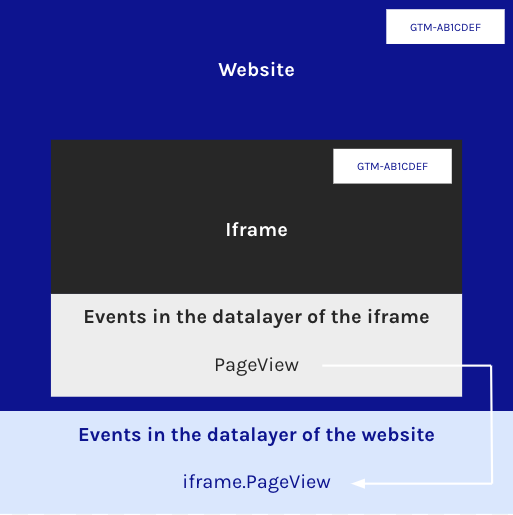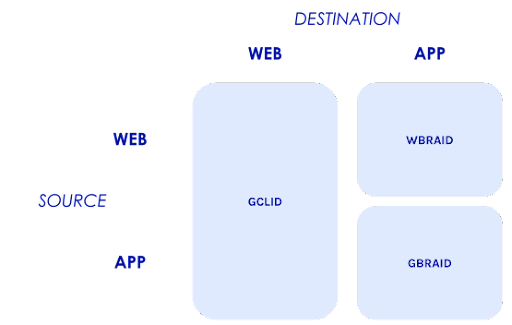Google Tag Manager (GTM) has become an indispensable tool for digital marketers and website administrators. It allows for easy management and deployment of various tracking tags on a website without the need for manual code changes. One of the key aspects of GTM is understanding the tag firing options, which determine when and how tags are triggered. In this article, we will explore the most common tag firing options available in Google Tag Manager and discuss their significance in the tagging process.
The most common trigger options in GTM
1. Page View Trigger:
The most common and straightforward tag firing option in GTM is the Pageview Trigger. This trigger fires a tag whenever a specific page or all pages on a website are loaded. It is typically used for tracking pageviews, capturing basic analytics data, and implementing third-party scripts that need to be present on every page.
2. Click Trigger:
Click Triggers are useful when you want to fire a tag based on user interactions, such as button clicks, form submissions, or link clicks. You can configure the trigger to activate when a specific element or set of elements on the page is clicked. Click Triggers provide valuable insights into user behaviour and allow for tracking specific actions that occur on a website.
3. Scroll Trigger:
Scroll Triggers fire tags when a user scrolls to a specific point or percentage of a page. They are particularly helpful for tracking user engagement, measuring scroll depth, and implementing event tracking based on scroll behaviour. Scroll Triggers enable you to understand how far users scroll down a page and identify areas where they might be losing interest.
4. Timer Trigger:
Timer Triggers allow you to fire tags based on time-based intervals. You can specify when a tag should be triggered after a certain time has passed since a page was loaded or since the last interaction occurred. Timer Triggers are useful for tracking engagement duration, implementing custom conversion tracking, or displaying targeted messages after a user spends a specific amount of time on a page.
5. Form Submission Trigger:
Form Submission Triggers fire tags when a user submits a form on a website. They are ideal for tracking form submissions, lead generation, or e-commerce conversion tracking. By configuring a Form Submission Trigger, you can capture data at the precise moment a user completes and submits a form, allowing for accurate measurement of form conversion rates.
6. Custom Event Trigger:
Custom Event Triggers provide the most flexibility in tag firing options. They allow you to define and trigger tags based on custom events that occur on a page. You can use JavaScript or data layer events to trigger tags based on specific user interactions or actions that are not covered by the predefined trigger types. Custom Event Triggers empower you to track unique events tailored to your website's requirements.
Conclusion
Google Tag Manager offers a wide range of tag firing options, each designed to capture different aspects of user behaviour and track specific events on a website. Understanding these tag firing options is crucial for implementing effective tracking strategies, measuring key metrics, and gaining valuable insights into user engagement. By leveraging the power of tag firing options in Google Tag Manager, marketers and website administrators can optimise their tracking implementations and make data-driven decisions to enhance website performance and user experience.
{snippet justinecremer-en}